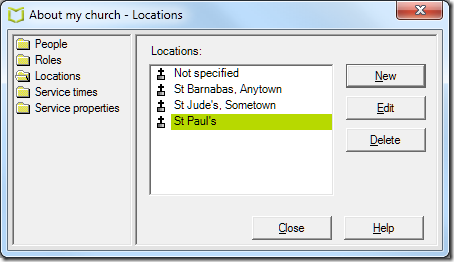You may have noticed a recent update to the Visual Liturgy Live software, and wonder what are the improvements? Here is what has changed.
Lectionary planner export
First, in response to requests, we’ve added the ability to export the lectionary planner to a spreadsheet format. To use this, run VL Live and choose Lectionary Planning from the sidebar. When the plan opens, choose Export from the Planner menu. In the Save as type dropdown, choose Spreadsheet (csv). This creates a document you can open in a spreadsheet program such as Excel. We’ve also improved the plain text export, which was badly formatted before.
Style support
Second, we improved the style editor in Visual Liturgy Live. This is an advanced feature, but a powerful one. All the text in Visual Liturgy is formatted using HTML and CSS. The style editor lets you change the way CSS styles are formatted, letting you alter the appearance of services. The text editor, available when you edit text details, lets you apply styles to the text of a Visual Liturgy item.
Previously the styles available in the text editor were fixed, but you can now easily control which styles appear in the drop-down menus in the text editor. VL has two types of styles, paragraph styles and inline styles. Some styles appear in the Paragraph drop-down, some in the Inline drop-down, and some in both. Further, some styles appear in neither drop-down. Â
VL now allows the styles that appear here to be controlled in the Styles editor. Open this by choosing Edit – Styles. Make sure you are editing the right stylesheet – by default this is vlHtml.css. Select the Advanced tab. Select the style you want to edit in the Style name drop-down. Note the two new checkboxes:
1. Show as paragraph style
2. Show as inline style
Check Show as paragraph style if you want the style to appear in the text details editor as a paragraph style. Check Show as inline style if you want the style to appear in the text details editor as an inline style. No changes are permanent until you click Save.
Support for capitalisation
VL now supports text-transform as a style attribute. To use this, open the style editor. Create a new style, for example .vlcaps (this will be standard in vlHTML.css in due course. Note the leading point.). With that style selected, click the Advanced tab. In the new Caps drop-down, select uppercase. The preview will show the sample text in upper case. Also check Show as inline style.
If you now open a text in the text details editor, you will see vlcaps listed in the inline style drop-down. To apply it, select some text and choose vlcaps from the inline style drop-down. The text will be changed to upper case.
The advantage of this approach is that you can achieve an effect like this:
I BELIEVE in God the Father Almighty, Maker of heaven and earth
without hard-coding the capitalisation in the text. If you want to remove the upper case adornment, all you need to do is to edit the stylesheet and modify the vlcaps style attribute.
The RTF export has also been amended so that upper case transform is supported, for example when you use Open in Word Processor. However, the other options in the new Caps style attribute are not currently supported, because there is no direct equivalent in RTF.
Importing VL3 texts
You may find some improvement in importing VL3 texts or modules, as this had regressed in previous builds. If you have the Canterbury Press module of hymns and worship songs, you can now import this using File – Import module. For best results, copy the module from the CD to your hard drive first, otherwise the tune index will not be imported.