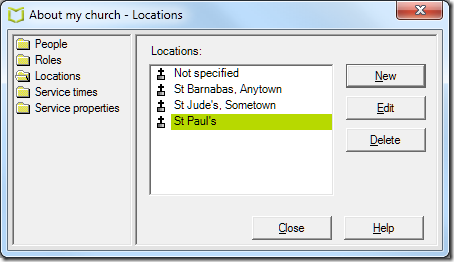When you save a service in Visual Liturgy, it is saved by default to the services planner. This means you can start work on a service, save it, and then come back and finish it off or copy it to a word processor later.
The services planner organises services by location and service time. Visual Liturgy comes with a couple of examples, but if your church is neither St Barnabas nor St Jude what do you do?
The answer is to go to Edit – About my church and add a new location. There are actually two stages to this, which can be confusing. You can add a new church, and wonder why it does not appear when saving a service.
The reason is that that you need to define not only a location, but also a service time. A service time is a combination of a location and a time.
For example, let’s say you have one church, St Paul’s, with a service at 10.00am and 6.00pm. Open Edit – About my church, select Locations, and click New. Type St Paul’s in the dialog and click OK.
You are not done yet. Select Service times, and click New. In the dropdown, select St Paul’s. Next, type a time, which in this example is10.00am. If you prefer, you could just type Morning, or even Sunday – VL will not mind – but it could be confusing if you have more than one service at a particular church each Sunday. You can also add a description, though if you leave it blank VL will add one for you based on the service location and time.
Then repeat the process for 6.00pm.
This way, Visual Liturgy lets you manage multiple saved services without any uncertainty about what time and location each one is for.