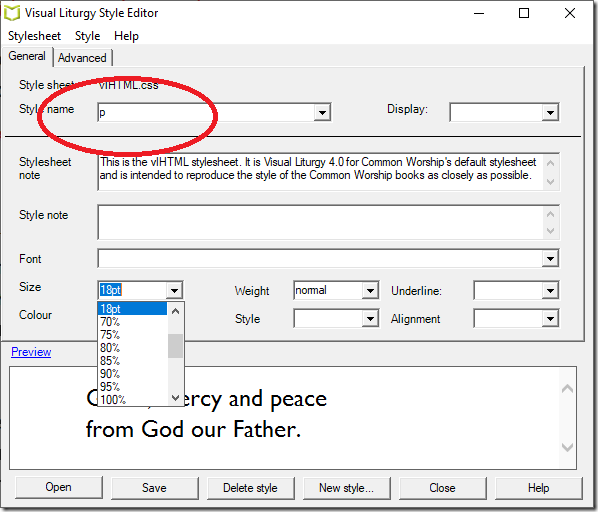Visual Liturgy uses style sheets to format services. You can easily change the size of the font. The stylesheet used for most Common Worship services is called vhHTML.css but you do not need to open it directly. To change the font:
1. Open Visual Liturgy and choose Styles from the Edit menu in the top bar.
2. In the Styles editor, make sure the stylesheet selected is vlHTML.css.
3. Then drop-down the list called Style name and choose p.
4. Next, drop-down the Size list and choose the size you want. In the illustration I have choosen 18pt which is a large font size.
5. Click Save to save the stylesheet.
One caveat: it is possible that an update might overwrite your amended stylesheet with our default. If so, you can repeat the above steps. You could also set services to you use your custom stylesheet which is never overwritten but that is a bit more work so we suggest the steps as above.
If you want to change the font used, select the body style and change it there. Do not set a size for the body style though. Always change the size by editing the p style.