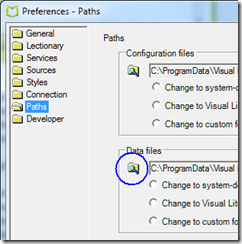We are often asked how to move Visual Liturgy Live to a new computer. The answer depends on how you have used the software.
If you have not added or modified any items or service templates in Visual Liturgy, and have no planned services saved, then all you need to do is to install a fresh copy of Visual Liturgy on the new machine and register it with your details.
We have simplified this process with a new downloadable setup, which you can find here.
To use this page, you will need your serial no, username and password as well as an active subscription. Since you will need these anyway to register your new install, check that you have them to hand.
You can find the serial number and username either in your old install of Visual Liturgy (try Registration on the File menu). Alternatively, if you only know your username and password, you can log in on the official website and look up your serial number there. The website also has a password reminder option.
Once you have this information to hand, download the setup to your hard drive. Then run the downloaded vlsetup.exe to install.
If you do not have an active subscription, you can use the Visual Liturgy Live setup CD instead of the download; however remember that some updates are only available with an active subscription.
Once Visual Liturgy is up and running, complete the registration form using the same serial no, username and password, and click Register Now.
Finally, go to online update on the Edit menu in the top bar. Log in with that same username and password, and get any updates you need.
If you have nothing to transfer from the old Visual Liturgy, you are done and can stop reading!
What if you do have services or other content in your existing Visual Liturgy setup? The best way is to do all the above first, so you have a new and up-to-date Visual Liturgy Live on the new machine.
Now you need to transfer your data. To do this, run Visual Liturgy Live on the old machine. Go to Preferences, on the Edit menu in the top bar. Click Paths on the left hand side, then click on the small folder icon underneath the words Data files. It is encircled in blue in the picture below:
When you click this folder, Windows Explorer opens, showing all the data in your Visual Liturgy installation.
We recommend that you now close Visual Liturgy, but leave this folder open. Next, copy the contents to a portable hard drive or USB memory stick. You may find it easier to go up a level and copy the Visual Liturgy 5 folder.
Now go to the new computer. Your goal is to replace the data on the new computer with what you have just copied. To do this, you can run Visual Liturgy Live on the new machine and repeat the above steps. Once you have the data folder open in Windows Explorer, close Visual Liturgy if it is running, and copy the files or folder from the old machine so that they overwrite what it there.
When you copy, make sure you overwrite the existing data. Do not insert a new Visual Liturgy 5 folder underneath the existing one, for example, as that will not work. You should get a warning that files are being overwritten, which you can safely accept.
Once the data is copied, run Visual Liturgy. You may need to re-register, in which case check the information on the registration form, type the password, and click Register Now. In other respects, everything will be as it was on the old machine.
Again, note that you only need these steps if you are transferring data. If you are happy with a fresh new install, there is no need.