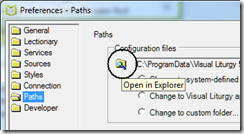Visual Liturgy stores numerous settings including registration details, the size and position of certain windows, preferred lectionary and so on.
Occasionally these may become corrupt. If so, you can reset them to the default as follows. Note that doing so means that you may have to re-enter registration details. Make sure you know your username, serial number and team serial number (if applicable) before proceeding.
The location of the settings varies according to the version of Windows you have. They are usually in one of two places:
Windows 10, Windows 7 and Vista:
c:\programdata\visual liturgy 5
Windows XP:
c:\documents and settings\all users\application data\visual liturgy 5
Make sure Visual Liturgy is closed. Also close the VL Agent if it is running, by right-clicking the icon at bottom right and choosing Exit.
Then open the settings location in Windows Explorer. They are hidden by default, but you can reach them either by putting the address into the Explorer address bar, or by going into options and choosing to show hidden files and folders.
If Visual Liturgy opens, and you have a recent version, you can also open the settings location by selecting Preferences from Edit menu in the top bar. Select Paths and click the small yellow folder icon:
Note that you must close Visual Liturgy before deleting the settings files, otherwise they will not be reset.
Once Explorer is open to the correct location, delete or rename the file winsettings.xml. Note the .xml extension may be hidden and the settings files just appear as winsettings and vlsettings.
Then, try running Visual Liturgy again.
If you still get the problem, exit VL and also delete or rename the file vlsettings.xml. This one is more of a nuisance since you will have to re-enter registration information, which you should do using the same serial no, username and password as before. Again, make sure you know these before deleting.